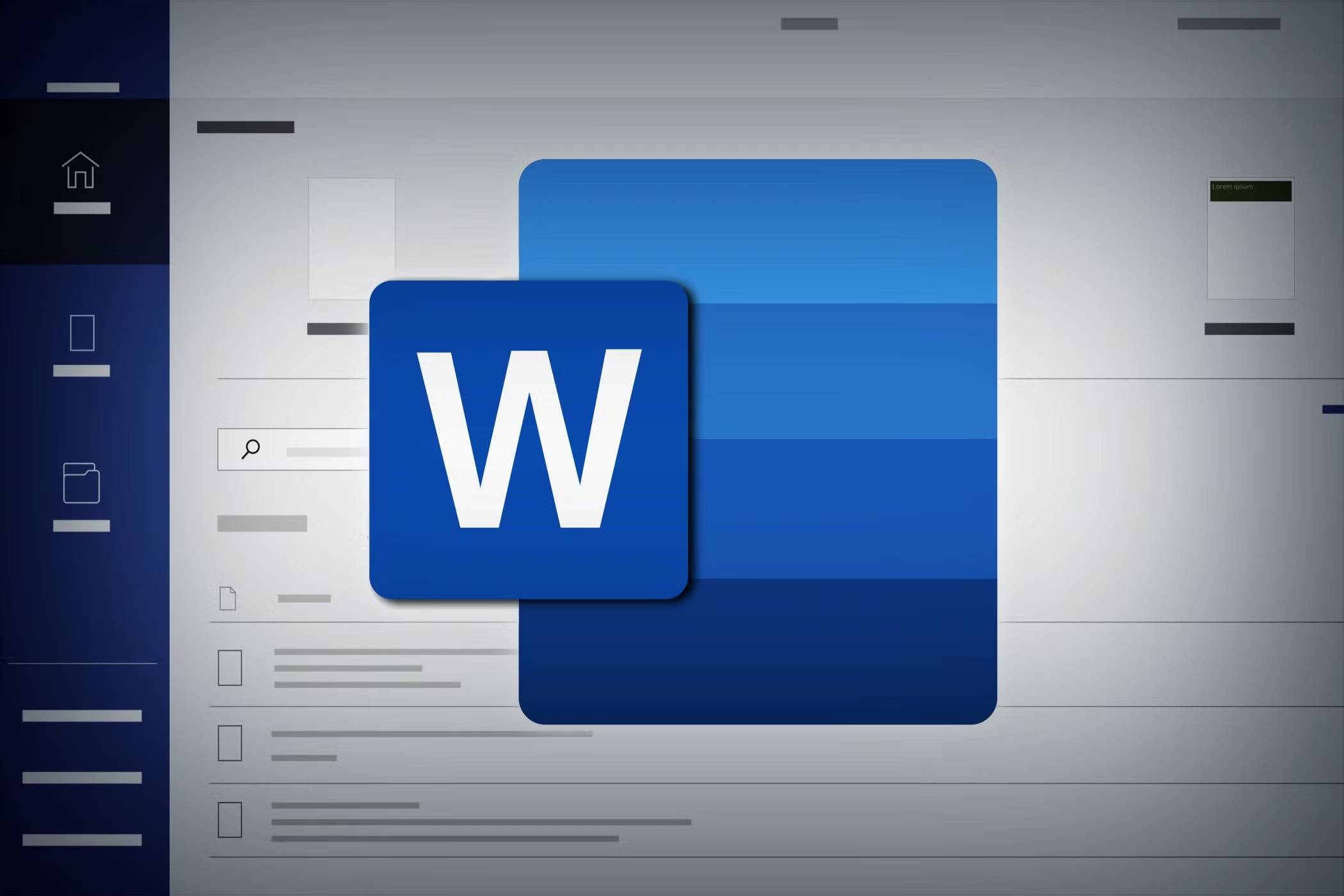Microsoft Word Power Skills: Take Your Documents to the Next Level
A detailed explanation of advanced Microsoft Word skills, along with how to implement them step-by-step.
These skills are essential for creating professional documents, automating repetitive tasks, and collaborating effectively.
1. Using Styles and Themes
What It Does:
- Ensures consistency in font, heading sizes, spacing, etc.
- Makes creating Tables of Contents easy.
How to Implement:
-
Apply a Style:
- Highlight text (e.g. your heading).
- Go to the Home tab → Click on a Style (e.g. Heading 1).
-
Modify or Create a Style:
- Right-click a style → Click Modify.
- Change font, size, spacing, color, etc.
- Check “New documents based on this template” if you want to reuse.
-
Apply a Theme:
- Go to Design tab → Choose a Theme to apply consistent fonts and colors across your document.
2. Working with Section Breaks and Layout
What It Does:
- Allows different headers/footers, margins, or orientation in different sections of a document.
How to Implement:
- Place the cursor where you want to start a new section.
- Go to Layout tab → Click Breaks → Choose Next Page or Continuous.
- Now you can:
- Insert a landscape page.
- Add different headers or footers for each section.
3. Creating Table of Contents (TOC)
What It Does:
- Automatically lists headings and page numbers.
How to Implement:
- Use Heading styles (Heading 1, 2, 3) throughout your document.
- Click where you want the TOC.
- Go to References tab → Click Table of Contents → Choose a style.
- To update TOC: Right-click it → Click Update Field.
4. Mail Merge for Mass Letters or Emails
What It Does:
- Automates the creation of personalized letters, emails, or labels from an Excel or CSV file.
How to Implement:
- Go to Mailings tab → Click Start Mail Merge → Choose “Letters” or “Email”.
- Click Select Recipients → Use an existing Excel file.
- Insert merge fields (like Name, Address).
- Click Finish & Merge → Choose Print or Send Email Messages.
5. Using Macros for Automation
What It Does:
- Automates repetitive tasks like formatting or inserting text.
How to Implement:
- Go to View tab → Click Macros → Record Macro.
- Name your macro and assign it a button or shortcut.
- Perform the actions you want to automate (e.g. formatting).
- Click Macros again → Stop Recording.
- To run: Press the assigned shortcut or click the macro in the menu.
6. Inserting and Formatting Charts/SmartArt
What It Does:
- Visualizes data and ideas professionally.
How to Implement:
- Go to Insert tab → Choose Chart (for data) or SmartArt (for diagrams).
- For charts, Excel will open for you to input/edit data.
- For SmartArt, choose a layout (e.g. hierarchy or process).
- Use SmartArt Tools to customize colors and layout.
7. References, Citations & Bibliography
What It Does:
- Helps you cite books, websites, or articles using APA, MLA, or other styles.
How to Implement:
- Go to References tab → Click Insert Citation → Add New Source.
- Choose the type (e.g. book, journal, website), fill in details.
- To add a Bibliography:
- Place your cursor at the end of the document.
- Click Bibliography and choose a style.
8. Inserting Bookmarks and Cross-references
What It Does:
- Makes navigation easier and links different parts of the document.
How to Implement:
Bookmarks:
- Select text → Go to Insert tab → Click Bookmark → Name it and click Add.
Cross-reference:
- Go to References tab → Click Cross-reference.
- Choose type (e.g. Heading, Bookmark) and insert.
9. Restricting Editing & Document Protection
What It Does:
- Prevents unauthorized changes to a document.
How to Implement:
- Go to Review tab → Click Restrict Editing.
- Choose what to allow (e.g. only filling forms).
- Click Yes, Start Enforcing Protection → Add a password.
10. Creating and Using Templates
What It Does:
- Saves time and ensures consistency for repeat documents (invoices, certificates, letters).
How to Implement:
- Design your document with placeholders (e.g. [Your Name]).
- Go to File → Click Save As → Choose Word Template (.dotx).
- Next time, just open the template and fill in the blanks.
11. Creating Fillable Forms
What It Does:
- Allows users to enter data directly into a document.
How to Implement:
- Enable Developer Tab:
- Go to File → Options → Customize Ribbon → Check Developer.
- Use tools like:
- Rich Text Content Control
- Drop-Down List
- Check Box
- Click Restrict Editing to lock the form fields.
12. Track Changes & Comments
What It Does:
- Useful in editing, collaboration, or group assignments.
How to Implement:
- Go to Review tab → Click Track Changes.
- Any edits will now be highlighted.
- Use New Comment to add suggestions.
- Click Accept/Reject to finalize changes.
Summary Table
| Skill |
Purpose |
How to Access |
| Styles & Themes |
Formatting consistency |
Home → Styles / Design → Themes |
| Section Breaks |
Different headers, layout per section |
Layout → Breaks → Section Break |
| Table of Contents |
Auto list of headings |
References → Table of Contents |
| Mail Merge |
Personalized bulk letters/emails |
Mailings tab |
| Macros |
Automate repetitive actions |
View → Macros |
| Charts/SmartArt |
Visual data and diagrams |
Insert → Chart or SmartArt |
| References & Citations |
Academic referencing |
References → Insert Citation |
| Bookmarks & Cross-Refs |
Easy navigation |
Insert → Bookmark / References tab |
| Protect Document |
Restrict editing |
Review → Restrict Editing |
| Templates |
Reusable document design |
Save As → Word Template (.dotx) |
| Fillable Forms |
Interactive documents |
Developer tab |
| Track Changes |
Collaborate with feedback |
Review → Track Changes |